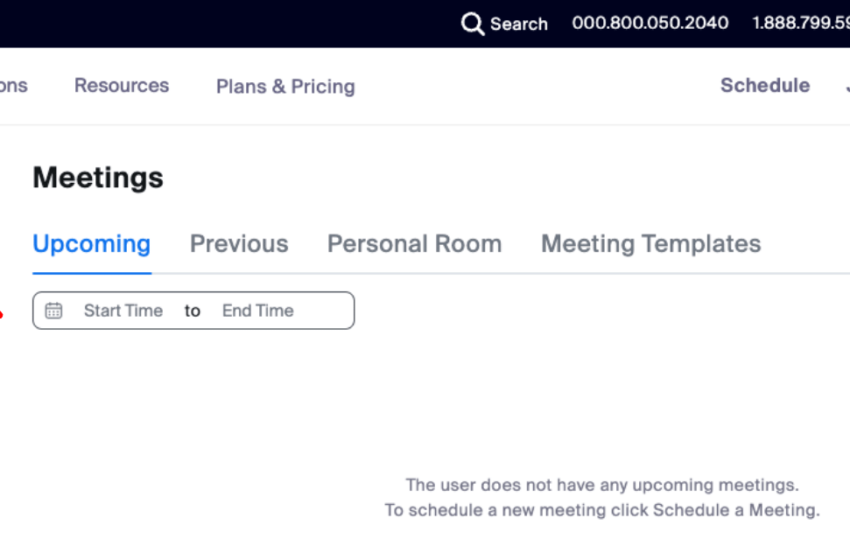
How to Cancel a Zoom Subscription?
Know about cancelling Zoom subscription!
Zoom cancel subscription is a service that allows you to terminate your membership without incurring any additional charges. To cancel your subscription, simply log in to your profile and select Account Management and Billing from the navigation menu. Then, click Cancel Subscription under the Current Plans tab to stop auto-renewal.
How to cancel your Zoom subscription
Zoom is a popular videoconferencing tool for online meetings. It is available as a desktop and mobile app, and can be used by individuals or businesses. If you no longer use Zoom, you can cancel your subscription and avoid incurring any future charges. To cancel your Zoom account, log in to the Zoom web portal and select Account Management and Account Profile from the navigation bar. Click the Zoom plan you want to cancel and follow the on-screen instructions.
If you’re unsure whether or not Zoom is right for you, try their free trial before purchasing a paid plan. Once the trial ends, you can decide whether to cancel or keep your account. If you choose to cancel, you will still be able to access your meeting recordings and other features. However, you will no longer be able to access any premium features that you had purchased with your subscription.
To cancel your Zoom subscription, log in to the Zoom web portal and navigate to Account Management and Billing. You will be prompted to choose a reason for cancelling your subscription, and you can select Cancel Subscription to stop automatic renewal. You may also choose to reactivate your plan at any time before the renewal date.
Alternatively, you can cancel your subscription via the Google Play Store app. To do this, open the Google Play Store and sign in with the account that was used to purchase your Zoom subscription. Once you’ve signed in, navigate to My subscriptions and locate the Zoom subscription that you wish to cancel. You can also view a list of all your subscriptions in the My subscriptions menu.
If you’re not ready to cancel your Zoom subscription, you can pause it instead. To do this, visit the Zoom web portal on a computer browser and sign in here. Once you’ve signed in, click the Account Management and Billing option and select Cancel Plan under your current subscription. After selecting Cancel Plan, you will be prompted to choose a reason why you want to cancel your subscription. After choosing a reason, you will be redirected to the current page and your subscription will be changed to Canceled.
Reactivate your plan after cancelling
If you want to reactivate your Zoom subscription after cancelling it, you can do so any time before your next renewal date. To do so, sign in to the Zoom web portal and select Account Management. Then, click Billing and find the plan you want to reactivate. Select Reactivate Plan and follow the instructions on the screen to finish reactivating your plan. You can also check the Terms and Conditions before reactivating your plan.
You can cancel your Zoom subscription at any time, but it is important to do so before your renewal date. This way, you can avoid getting charged for a service that you no longer need. In some cases, you may be eligible for a refund. This is a good option if you are not satisfied with the product or you have used it for a long period of time.
If you are a Zoom subscriber, you can easily cancel your add-on subscriptions by logging into the Zoom web portal and clicking on “Account Management,” then “Billing.” Once you’re on the Billing page, you can select the “Current Plans” tab. Then, choose “Cancel Subscription” to stop your add-on subscription from renewing automatically. You’ll then be prompted to choose a reason for cancelling your subscription.
Depending on the nature of your subscription and the amount of usage attributed to it, you may be eligible for a refund when you cancel your Zoom account. You must cancel your account before the last day of your paid subscription to be eligible for a refund. If you’re unsure whether you’re eligible for a refund, you can contact the company directly. Alternatively, you can use a third-party service like DoNotPay to help you navigate the refund process.
Dispute charges
Zoom is a popular video conferencing service that lets users participate in meetings, events, lectures, study groups, and more. However, there are some reasons why you might want to cancel your subscription. Maybe you’ve found another way to meet or you just don’t need it anymore. Whatever the reason, there are some important steps to keep in mind when cancelling your Zoom subscription.
You can cancel your Zoom subscription through the web portal by visiting Account Management and clicking Billing. Then, select the Current Plans tab to find your plan and click Cancel Plan to stop automatic renewal. If you’re eligible for a refund, you can request it while cancelling your plan.
If you’re having trouble canceling your Zoom subscription, you can contact customer support for assistance. The company’s billing team is knowledgeable and will help you find the best solution. They can also answer any questions you may have about tax obligations, payment methods, and more.
You should always check your bill carefully before paying it. It is possible that the charges on your credit card are incorrect or that the discount you tried to apply was invalid. Additionally, the amount charged may be higher than you expected because of a change in the tax rate or the application of local sales taxes.
If you can’t get the resolution you need from the Zoom customer service department, you can use DoNotPay to file a small claims lawsuit against the company. DoNotPay makes it super easy to fight back against bureaucracy and win justice in your favor.
Refund
If you decide that you no longer need Zoom or want to change your subscription plan, it is easy to do so. You can do this online by logging in to the Zoom web portal and clicking Account Management. You can also update your credit card information from this page. Depending on the type of subscription you have, you may be eligible for a refund. If you are not, you can still change your plan but will need to pay the difference in price.
You can also change your annual subscription to a monthly one by using the same steps. If you are unsure of how to cancel your Zoom subscription, you can always contact customer support for help. They will walk you through the process. They can even help you change your billing dates if you need to.
Once you have logged into your web portal, click the Account Management option and select Billing. You will see a list of your current plans, including any add-ons you have subscribed to. To cancel an add-on, click the Cancel Subscription button. If you have a subscription that is automatically renewed, you can click the Pause Subscription button to stop your automatic renewal.
Depending on the terms of your subscription, you might be able to get a refund if you cancel your subscription within 30 days. However, to be eligible for a refund, your account must not have any usage attributed to it in the last billing cycle. You can also cancel your subscription by logging in to the Zoom web portal, clicking on Account Management and selecting Billing.
If you cancel your Zoom subscription, the status of your billing plan will change to Canceled. You can still access your paid features until the end of your subscription period. If you wish to continue using Zoom, you can reactivate your account at any time. You can also use a different service to conduct online meetings and webinars. If you are a seasonal business, you can put your account on Pause for any period of time and you won’t be charged.